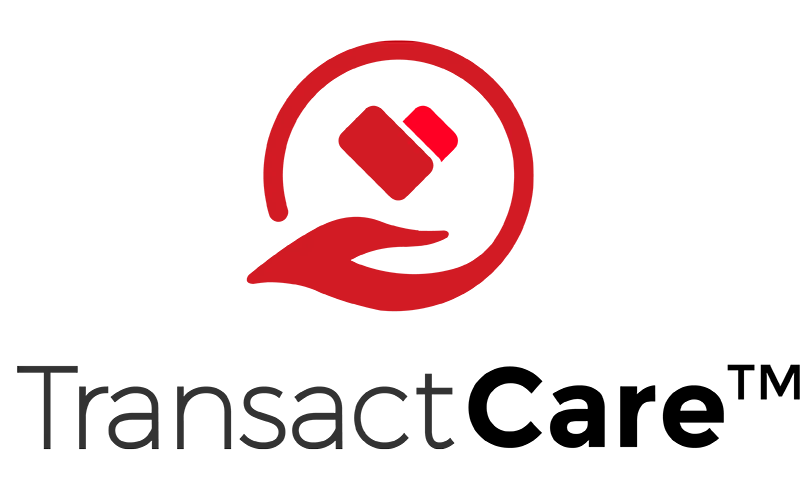Transact care
Frequently Asked Questions
Navigating through the world of transactions can raise questions. Our comprehensive FAQ is designed to provide clarity and ensure a smooth experience with TransactCare. Can’t find what you’re looking for? Reach out, and our dedicated support team will assist you.
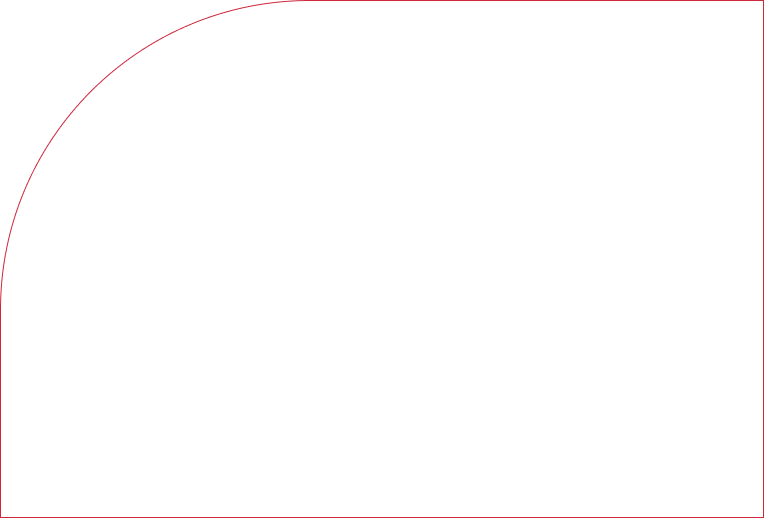
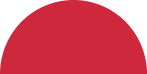

Need Help? We've Got Answers.
- Account
- Billing / Payments
- Contact
Yes, you can! To change your login password, visit the Login page and select the “Recover Password” link. Then, simply follow the on-screen instructions to reset your password. If you encounter any issues, please contact our support team for assistance.
If you are having trouble logging in, follow these steps:
- Visit transactcare.com.
- Click on the “Recover Password” link to initiate a password reset.
- Be sure to note down your new password for future reference.
- Once you’ve reset your password, you can complete your registration process and begin accessing your statements and processing payments. If you continue to experience difficulties, please reach out to our support team for further assistance.
Absolutely! While we are actively working on a dedicated mobile app for added convenience, it’s important to note that our current Transactcare.com website is already mobile-friendly. This ensures you can effortlessly manage your account and make payments from any phone web browser.
Our commitment is to provide you with a seamless experience, and we’re always innovating to enhance this further. Stay tuned for our app updates!
Setting up an account with TransactCare is initiated by your facility partnership. Here’s how to get started:
- Be enrolled at a facility that has partnered with TransactCare.
- Await an invitation to register for an online account from TransactCare.
- Once invited, have the following information ready:
- The name of your facility.
- Either your account number/MRN code combined with your last name OR
- Your first initial, last name, and your date of birth (DOB).
Ensure you have these details on hand to streamline the registration process. If you encounter any challenges or have questions, our support team is here to assist you.
Unfortunately, due to HIPAA regulations, residents must create their own individual accounts to view and make payments online. However, facilities often have advocates or designated personnel who can assist with the sign-up process if you need additional help. Always prioritize your privacy and security when sharing or entering personal details.
Changing your email address in TransactCare is simple:
- Log in to your account on [Transactcare.com](http://Transactcare.com).
- Navigate to “User Settings,” located on the left side of your screen.
- Find and update the email address field with your new email.
Don’t forget to click the blue “Save” button to ensure your changes are stored.
If you encounter any issues or have further questions, please reach out to our support team for assistance.
If your card is declined, it could be due to a range of reasons, including potential fraud or suspicious activity. For a detailed understanding of the decline, please reach out directly to your financial institution. They’ll be best equipped to provide specific information on the matter.
Absolutely! We prioritize the safety and security of your personal data. Your credit card information is stored in a PCI-compliant vault that not only meets but exceeds industry security standards. You can trust that we take all necessary precautions to protect your financial information. If you have any further concerns, please don’t hesitate to reach out to our support team.
To update the expiration date of a credit card with the same account number:
- Begin by deleting your current card on file.
- Proceed to make a payment, and during the process, ensure you check the box labeled “save card on file.”
- By doing this, your card information, including the new expiration date, will be updated in our system.
If you face any issues or have additional questions, our support team is always available to assist you.
This can occur due to frequent bank mergers and acquisitions. We consistently validate and cross-reference the routing numbers with updated databases. As a result, sometimes the displayed bank name might differ based on the latest data.
Rest assured, as long as the routing number matches your account, the transactions will process correctly. If you have further concerns, please contact our support team.
If you’ve entered an incorrect amount, it’s crucial to act quickly.
First, check if the transaction has been processed. If it hasn’t, you should be able to modify or cancel the payment from your Transactcare account dashboard.
If the transaction has already gone through, please contact your facility immediately to discuss potential adjustments or refunds. Always double-check your entries before confirming a payment to prevent such errors.
You can easily access your previous payments right from your main dashboard. Just look for the “Recent Payments” section, and you’ll find a list of your recent transactions. If you need more details or face any issues, please contact our support team for assistance.
If your payment hasn’t been credited, please get in touch directly with the healthcare facility of the patient. They will be able to assist you and clarify any payment discrepancies.
Always ensure you have payment confirmation details on hand when making inquiries.
We offer a range of payment methods to cater to your convenience:
- Checking account (ACH/eCheck)
- Visa (Credit or Debit Card)
- MasterCard (Credit or Debit Card)
- American Express
- Discover.
Choose the option that best suits your needs. If you have any questions regarding payment methods, please don’t hesitate to contact our support team.
TransactCare is a dedicated platform designed to simplify billing and payments within the healthcare industry. Our single solution approach ensures a seamless, user-friendly experience for both healthcare providers and their patrons, streamlining the financial aspect of care.
If you have any further questions or want to learn more about our offerings, please reach out to our support team.
Modifying your banking information on TransactCare is straightforward. Here’s how to do it:
- Log in to your TransactCare account.
Navigate to the “Autopay Setup” section. - Select the “Add a bank account” option.
Input your updated banking details. - Ensure you click on the “save banking info for future transactions” option before confirming any payment.
- If you have any incorrect card details saved, don’t forget to remove them. To do so, find the specific card details and click the “remove card” button (displayed in red) located under the “Autopay Setup” tab.
- Always double-check your details for accuracy.
If you encounter any issues or have questions, our support team is here to help!
Accessing your facility statement on TransactCare is a breeze. Here’s how:
- Log in to your TransactCare account.
- On the main page, look for the “Statement History” section.
- To view a specific statement, simply click on the blue statement ID number.
- Your detailed statement will be displayed.
If you need assistance or further clarifications, don’t hesitate to contact our support team.
We’re truly sorry for your loss. To remove the account, please follow these steps:
- Log in to the TransactCare account.
- Navigate to the “Autopay Setup” tab.
- Remove your bank account details and ensure you deselect the autopay option.
- If you wish to stop receiving emails from us, you can unsubscribe by clicking the link at the bottom of our webpage.
If you need further assistance or have any other requests, please contact our support team. We’re here to help during this difficult time.
We understand the importance of accurate statements. However, please note that TransactCare does not generate statements or balances. For any concerns or discrepancies related to your statements/balances, it’s essential to contact your healthcare facility directly. They will be best equipped to assist you and resolve any issues.
The fee for automatic payments via credit or debit card is determined by individual facilities, so it can vary. If there’s a fee associated with your facility, it will be clearly displayed during the checkout process before you submit the transaction.
Always ensure you review the details presented during checkout to understand any applicable fees. If you have questions or uncertainties, it’s recommended to contact your specific facility or our support team for clarification.
Adjusting your autopayment date on Transcare.com is simple. Here’s how to do it:
- Log in to your Transcare.com account.
- Navigate to the “Autopay Setup” section.
- Click on the calendar icon to bring up the date selector.
- Choose your desired payment date.
- Don’t forget to save your changes by clicking the blue save icon (resembling a floppy disk) on the right.
Always double-check to ensure your changes have been applied. If you encounter any issues or have further questions, our support team is here to assist.
The available dates for setting up autopay are determined by your facility’s preferences. Most commonly, facilities allow autopay between the 1st and 7th of each month. However, this range can vary depending on the facility. If you’re coordinating with a Social Security payment, we recommend setting your autopay draft for the 5th of each month to ensure timely processing.
Always check with your specific facility to determine the exact dates available for autopay. If you have further questions or require assistance, our support team is here to help.
If your account shows a credit, the healthcare facility you’re associated with handles the process of refunds or credits. They will initiate contact and provide further details about the credit. Please note that Transactcare does not manage or process refunds, in adherence to strict HIPAA regulations.
For any questions or to expedite the process, it’s recommended to reach out directly to the healthcare facility.
Your healthcare facility has recently partnered with Transactcare to modernize and enhance the payment process. This collaboration allows the facility to offer a more convenient and seamless online payment portal for its clients. While checks are still an accepted mode of payment, the aim is to provide additional, user-friendly payment options to cater to everyone’s preferences.
If you have further questions or concerns about this new system, please contact your facility or our support team.
In compliance with HIPAA regulations, each resident is allocated a distinct online account to access their statements and process payments. While individual accounts are a necessity, there is flexibility for caretakers or guardians: you can manage multiple residents using a singular username and password. After you’ve added an additional resident to your existing login, you’ll be able to seamlessly switch between profiles to view statements and handle payments.
Should you need assistance in setting this up or have further questions, our support team is here to guide you.
Autopay is activated instantly. Once you opt for autopay via the “Autopay Setup” tab on your Transactcare.com account dashboard, the feature is immediately enabled.
If you have further queries or encounter any issues, please reach out to our support team for assistance.
ACH stands for Automated Clearing House. It is the primary system used by banks to facilitate electronic payments between financial institutions. In the context of our platform, ACH payments are referred to as the “Echeck” option under the “Single Payment” tab.
One of the major advantages of using ACH (or Echeck) is that there are no associated fees. Essentially, think of it as an electronic version of a traditional paper check.
We apologize for the inconvenience. Please contact your facility directly and connect with their accounting department to address the incorrect billing. It’s important to note that Transactcare doesn’t have the capability to modify bills. However, your facility has full access and authority to make necessary adjustments to the billing details.
Ensure you address this promptly to prevent any further issues.
We don’t accept payments over the phone at Transactcare for security reasons. However, you can make payments directly through your personal account on Transactcare.com. Alternatively, you can call your facility directly to make a payment over the phone or send a paper check to the facility.
Always ensure you’re using secure methods to handle your payments.
If you have questions while using TransactCare, simply click on the “question mark” icon located at the top right corner of the page. This will direct you to various assistance options available to you.
If you’ve recently submitted a support ticket, you might receive a call from our Transactcare support team to address your concerns. Always verify that the number matches 888-804-5840 and that the caller ID displays “Transactcare.”
While we do occasionally reach out via phone, email is our primary mode of communication for support to ensure timely responses. If in doubt, always exercise caution and feel free to contact us directly through our official channels for verification.